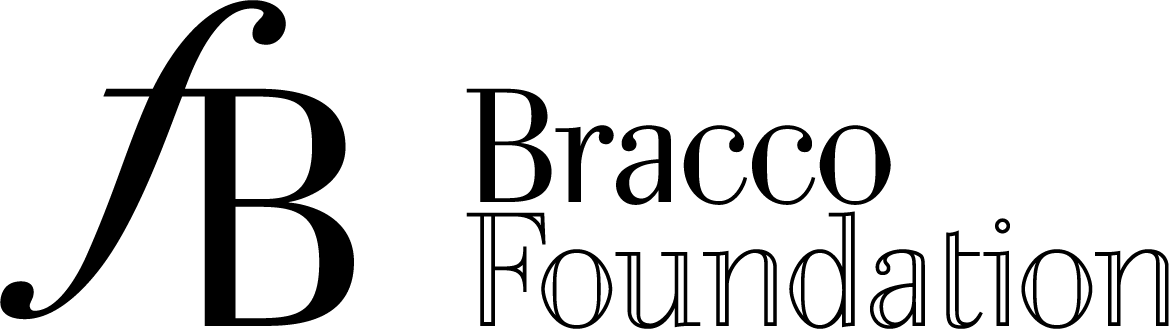Cookie Policy
COOKIE POLICY
Introduction
The specific purpose of this Cookie Policy is to illustrate the types of cookies and their use on the Bracco Foundation website (“Site”), and to explain how the user may disable or eliminate them if they so wish. Further information is provided in our Privacy Policy .
The cookies on this website
The Site uses cookies to assist and personalise the user browsing experience. This Policy should be regarded as an extension of the banner that appears when the user connects to the Site’s home page. The cookies used by the Site are subdivided into the two categories indicated by the Italian Data Protection Authority in the so-called “Cookies” directive of 8 May 2014, whose indications concerning disclosure and the obligation/procedure for obtaining consent are set out below:
- Technical cookies: these cookies are necessary to ensure correct operation of the website and to allow the user to browse; without them, the user might not be able to view the pages correctly or to use some services. Installation of technical cookies does not require the user's prior consent.
- Profiling cookies: these cookies create user profiles so that promotional material about the activities of Bracco Foundation (hereinafter also “the Data Controller”) in line with the user’s viewing preferences. As the user browses the Site, the profiling cookies provide the Data Controller with confirmation that the user is consulting the Site sections so that promotional content that might be of interest, based on the content the user has already viewed, can be shown. Given the possible invasiveness of this type of cookie in the private sphere of users, their prior informed consent must be requested.
- “session” cookies, which are immediately erased when the browser is closed;
- “persistent” cookies, which remain on the browser for a certain amount of time. Persistent cookies are used, for example, to recognise a device when it connects to a website and simplify authentication operations for the user;
- “own” cookies, which are generated and managed directly by the owner of the website the user is browsing;
- “third-party” cookies, which are generated and managed by parties other than the owner of the website the user is browsing.
- own, session and persistent browsing cookies, to enable browsing of the Site, and for internal system security and administration;
- function cookies, which enable the user to browse in accordance with selected criteria (e.g., language);
- third-party analytical persistent cookies, used by the Site to send statistical information to Google Analytics, through which the Foundation conducts statistical analyses of Site connections/visits. These cookies are used exclusively for statistical purposes and collect aggregate information, and are therefore similar to technical cookies. Through a pair of cookies, one persistent and one session (erased when the browser is closed), Google Analytics also keeps a register of the times at which the Site visit began and ended. It is possible to stop Google using cookies to collect and subsequently process data, by downloading and installing the browser plug-in from the following address: http://tools.google.com/dlpage/gaoptout?hl=it
- own cookies, to detect and track the activities of the Site users, in order to send them targeted communications based on their interaction with the Site. The user can decide whether or not to accept these cookies, by clicking on the appropriate checkbox of the cookie banner;
- Facebook, Twitter, Pinterest third-party cookies. These cookies are not essential for site browsing; the user is referred to the respective social media websites for further information and to stop them being saved on the user terminal.
- Select the menu at the top right of the browser toolbar
- Select Settings
- Select the link Advanced
- In the “Privacy and security” section, select the “Site settings” button
- Under the Cookies heading, modify the following settings depending on how you want to manage cookies:
- Allow websites to save and read cookie data
- Clear cookies and site data when you quit Chrome
- Block third-party cookies
- Launch Safari
- Click on Safari
- Select Preferences then select one or more of the following settings;
- Prevent trackers from using cookies and site data to monitor your browsing: select “Prevent cross-site tracking” (cookies and site data will be cleared unless you visit and interact directly with the tracker websites);
- Always block cookies: select “Block all cookies” (websites, third parties and sponsors will be unable to store cookies and other data on your Mac. This could prevent some websites from operating correctly).
- Remove stored cookies and data: click on “Manage website data”, select one or more websites, then click on Remove or on “Remove all” (removing data may reduce tracking, but may also log you out of websites or change website behaviour).
- See which websites store cookies or data: click on “Manage website data”.
- Select the menu at the top right of the browser toolbar
- Select the Protections Dashboard section
- In the enhanced tracking protection section, select the “Manage settings” button
- From here you can select the preferred level of anti-tracking;
- Scroll down to “Cookies and site data” to clear cookies, manage them or modify permissions relating to specific websites.
- Select the Tools button
- Select Internet Options
- Select the Privacy tab
- Click on the “Sites” button to view the cookies installed on the browser and remove them, and also to configure the cookie policy for specific websites;
- Click on the “Advanced” button to manage own and third-party cookies;
- Click on the “Settings” button to choose whether to accept, block or receive a request for own or third-party cookies.
- Launch Opera
- Select “Settings” in the main menu at the top left of the screen
- Select “Privacy & Security”
- In the “Cookies” section, select one of the following options: Allow local data storage, Store data locally until you quit the browser, Do not allow sites to store any data, Block third-party cookies and site data
- Select the “All cookies and site data” to clear the cookies on your computer.